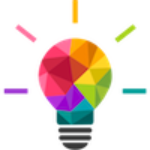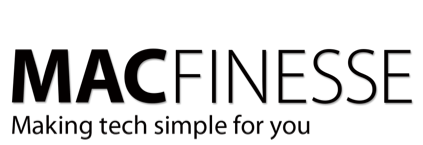Google has recently added a new feature in the web version of their email client which makes it super easy to unsubscribe from mailing lists. The new “Manage subscriptions” tool provides a centralized dashboard to view and unsubscribe from email subscriptions, helping declutter your inbox by listing senders by frequency and allowing one-click unsubscribes. This works for gmail.com accounts, as well as custom-domain Google Workspace accounts.
What happens when you unsubscribe or block a sender
Before you unsubscribe, review all messages from the sender first. If you no longer want to receive emails from the sender, you can unsubscribe or block them.
It can take a few days for the sender to unsubscribe you. During this time, you might continue to get messages from the sender.
If you block a sender, it doesn’t automatically unsubscribe you from their mailing list. Instead, any future emails from the sender go directly to Spam.
How to Unsubscribe
To use Google’s “Manage subscriptions” feature, open Gmail, locate the More menu on the left sidebar (on desktop) or tap the Menu icon (on mobile), and select Manage subscriptions to see a list of senders. You can then click or tap Unsubscribe next to a sender to stop their emails or click a sender’s name to view their messages and decide if you want to unsubscribe.
On a Computer
- Log in to your Google account at www.gmail.com
- Go to your Gmail inbox.
- On the left sidebar, click More.
- Click Manage subscriptions from the expanded menu.
- You’ll see a list of your subscriptions sorted by frequency.
- To unsubscribe, click Unsubscribe next to the sender’s name.
- To review emails from a sender, click the sender’s name.
On an Android Phone or Tablet
- Open the Gmail app.
- Tap the Menu icon (three horizontal lines) in the top left corner.
- Scroll down and tap Manage subscriptions.
- Tap Unsubscribe next to the sender you wish to remove.
- To view the sender’s emails, tap their name or avatar.
What to Do After Unsubscribing
- Unsubscribe: Clicking “Unsubscribe” sends the request to the sender.
- Spam Folder: Emails from senders you unsubscribe from will go to your spam folder.
- Report Not Spam: If you change your mind, you can tap “Report not spam” to return their emails to your inbox.
Want some help with that?
That’s what we’re here for. Contact us to set up a session and we’ll get you going!