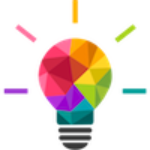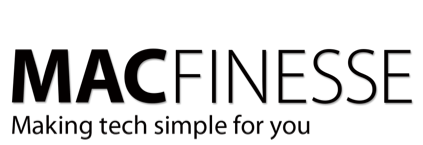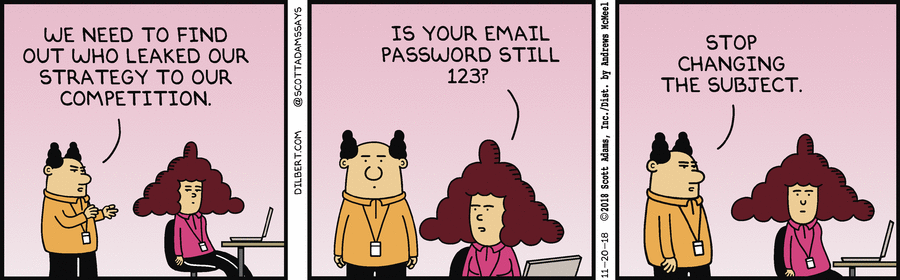A Handy Tip for Cleaning Up Passwords in Safari
The number one challenge for Mac users that I regularly hear about from my clients is dealing with passwords. This includes deciding on passwords to use with new services, as well as making sure passwords are never shared across services. If you use a password manager like LastPass or 1Password, they have built-in functions to help with that. But if you use Apple’s built-in Keychain function, finding reused passwords has not been easy.
Well, if you use Safari on your Mac, version 12 now includes a function to notify you if you are sharing passwords with any other service. To access this, open Safari and under the Safari menu, choose Preferences, and click on the Passwords icon. You will be prompted to enter your regular Mac login password. Once you’ve done that, you’ll be presented with a listing of all the passwords Safari has saved for you.
Selecting any entry will highlight that service, and clicking on the Password dots will reveal the password for that service. If that service has a yellow triangle to its right, clicking on that triangle will bring up a window with information about duplicates. As seen in the screenshot below, that window will also give you a URL you can click on to go to that service and change your password.
In this example, in order for me to complete the clean-up indicated below, I would need to change the passwords on at least two of the three indicated sites to ensure passwords are not being shared.
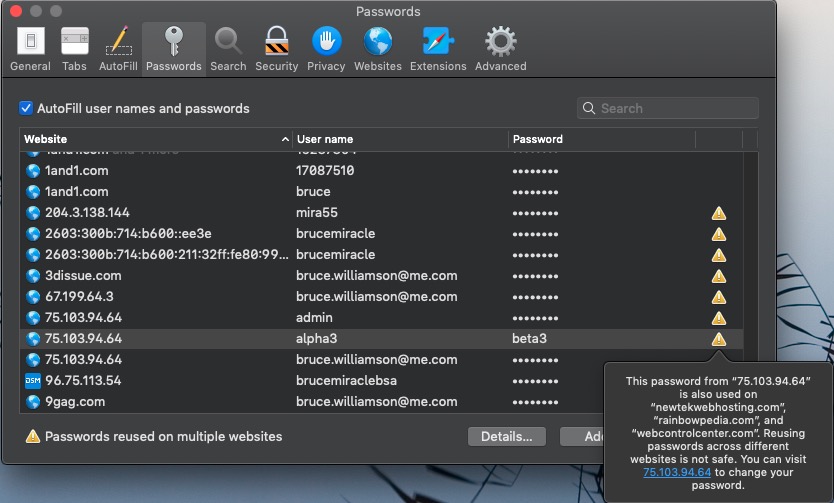
If you also use an iPhone or iPad, and you have keychain sharing turned on in iCloud, then those iOS devices will inherit any password changes you make, and will then be instantly available on those devices, too.
Help Mr. Wizard!
Would you like some help with this, once and for all? That’s why we’re here. Contact us and we can take care of it for you!