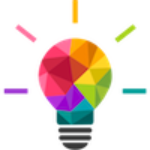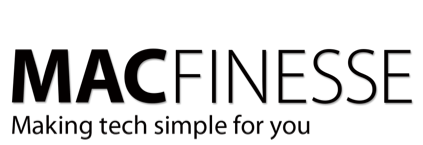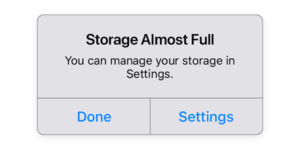Microsoft is no longer offering any support for Office for Mac 2011. That means no updates or bug fixes, and if anything goes wrong or stops working in Word, Excel, Powerpoint, or Outlook, you’re on your own.
Microsoft is no longer offering any support for Office for Mac 2011. That means no updates or bug fixes, and if anything goes wrong or stops working in Word, Excel, Powerpoint, or Outlook, you’re on your own.
So, if you’re still running Office 2011 you probably should be asking yourself the question, “What should I do?”.
Microsoft Office 2011 isn’t going to stop working overnight. In fact, it’ll probably continue working for a while into the future. Office 2011 will become insecure as Microsoft no longer provides important security updates for the suite. You may shrug your shoulders and (falsely) think “Hey, Macs don’t get viruses and are therefore secure, so what?” This is not true – Macs are not secure; there still isn’t a Mac “virus”, but there are many other forms of attack. And Microsoft Office itself is an attack vector for the bad guys – they can create malicious files that can crash your Office software and then run code on your computer which has the potential to take it over or install very bad things on it. So, the bottom line is that by continuing to use Office 2011, you have an ever-increasing security risk to you, your computer and your data.
You have three options:
- Continue to use Office 2011 and try to reduce the security risk
- Remove Office 2011 and install/use non-Microsoft Office software that is kept up-to-date
- Upgrade to Office 2016 – as long as you are running OS X 10.10 Yosemite or later
Option 1: Continue To Use Office 2011
Microsoft has officially stated that they have not tested and will not test/support Office 2011 on macOS 10.13 High Sierra or later. Although initial reports suggest Office 2011 works just fine on macOS 10.13, a future Apple macOS update or upgrade could render Office 2011 unusable and there would be no update to fix that. If you’re going to continue using Office 2011 make sure you do the following:
-
- Install the last security update for Office 2011 – Office 14.7.7 update
- Keep your macOS / OS X system software up-to-date but look out for (security) updates that break Office 2011
- Do not open/use Office documents/files (Word/Excel/PowerPoint) from unknown sources, specifically from:
- people that you don’t know
- people/friends/family that you know but you have no idea if they keep their computers secure/up-to-date/virus free
- (downloaded from) the internet
- email attachments
Option 2: Install/Use Non-Microsoft Office Software
Unless you need absolute file compatibility with Office for Windows, non-Microsoft Office software is very good, and some of it is free:
Alternatives To Microsoft Office
-
- Alternative Office-like suites:
- Apache OpenOffice (OS X 10.7 or later)
- LibreOffice (OS X 10.8 or later)
- Alternative Office-like suites:
-
- Alternative word processors / text editors:
- Pages (FREE) – requires macOS 10.12 Sierra or later
- Alternative word processors / text editors:
-
- Alternative spreadsheet software:
- Numbers (FREE) – requires macOS 10.12 Sierra or later
- Alternative spreadsheet software:
-
- Alternative presentation software:
- Keynote (FREE) – requires macOS 10.12 Sierra or later
- Alternative presentation software:
- MacObserver has a good article on other alternatives here.
Option 3: Upgrade To Office 2019
The easiest option is to upgrade to Office 2019 but do be aware of the following before upgrading:
- Office 2019 is not free but you can buy it as a traditional perpetual licence (retail box), or you can rent it as a subscription (monthly/yearly)
- The subscription edition a.k.a. “Office 365”, has additional perks over the perpetual/volume licence editions and you will get future/new versions at no additional charge
- Office 2019 requires OS X 10.10 Yosemite or later.
But there are also many benefits to Office 2019 – see Microsoft’s what’s new and improved in Office 365 web page.
Microsoft Office (2019) Editions
NOTE: You can buy Office 2019 as perpetual licensed / boxed editions but you won’t get proper access to the Office apps for mobile devices including iOS (iPad/iPhone). Boxed editions are “medialess” and do not contain installation media/discs. You get a unique code in the box that allows you to download the software installer via the internet but it is not a subscription.
Office 2019 Options
- Office 2019 Home & Student available as a single user license but does not include Outlook
- Office 2019 Home & Business available as a single user license and includes Outlook
- Office 2019 Volume Licensing minimum 5 licence purchase, includes Skype Business for Mac + has single serial number and does not require activation
Office 365 for non-commercial users
Office 365 Education for Students (account provided by the educational institution)
Office 365 University
Compare all Office 365 Business plans
Buying Microsoft Office At Amazon
Office 2019 perpetual license, boxed edition
- Amazon has a variety of options for boxed versions of Office 2019.
Office 365 subscription
-
- Office 365 “Home” (5 users, 5 installs + 5 portable installs, non-commercial use – download/licence key card)
- Office 365 “University” (1 user – 2 installs e.g. desktop+laptop, non-commercial use for 4 years – download/licence key card)
- Office 365 “Small Business Premium” (1 business – 5 installs – download/licence key card)
Here are a few links for those who want to upgrade Office without paying full MSRP ($150 “home & student” single-computer license, $70 Office 365 Personal, $100 Office 365 Home (5 computers/users))
Amazon is selling an Office 365 Personal subscription for $59 and an Office 365 Home subscription for $85.
Would you like some help figuring out your best move? Let us know – we’d be happy to help you!