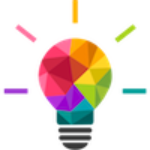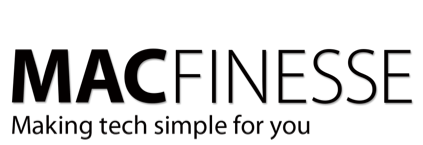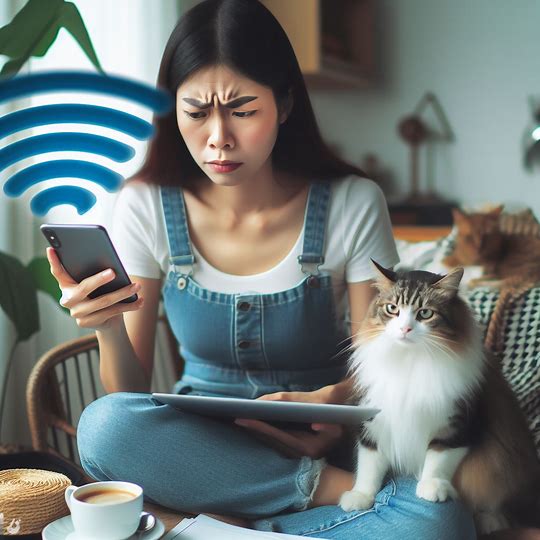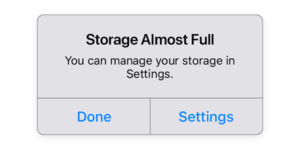Getting a decent WiFi signal for Internet access at your home or office can be a challenge. Fortunately, there are a number of simple steps you can take to make your signal be as good as it can be.
While it’s tough to beat the convenience of WiFi for staying connected, it can be frustrating when the signal is lacking. And the more devices we connect, the bigger that issue becomes.
In this article, we’ll go over some ways you might be able to improve the WiFi signal in your home.
Reboot Your Modem and Router
Let’s start with the simplest thing you can do to try to improve your WiFi signal strength. Rebooting your modem and wireless router could be the remedy for a weak WiFi signal.
As with anything technical, there’s a right way and a wrong way to do it, so make sure you follow the manufacturer’s instructions. LifeWire has a great article with some good help about this.
Find the Best Spot for Your Router
The next thing to consider when you’re trying to optimize your WiFi signal is where you place your router. In general, the farther your router is from the devices connected to its signal, the weaker that signal is going to be.
Ideally, you want to place your router in a central location in your home or office so you’re never too far from it, even if you’re moving about with your mobile devices.
Other things that can help are making sure the router is elevated and that it’s not surrounded by other electronic devices. CNET has an article that has some good suggestions.
WiFi works at the same frequency as water does, so anything with water (like a water heater or even humans) or metal like a fridge or microwave oven can block your signal. Walls and floors (especially with older lathe-and-plaster walls) block signals really well.
Make Sure Your Router Is Updated
Whether you own your router or you rent it from your ISP, at least a yearly update on the firmware of that router can make a big difference..
If you’ve never updated your router’s firmware, that might explain the issues you’re having with your WiFi signal. The updating process varies from router to router, but you should be able to find updating instructions on the website of your router’s manufacturer.
Secure Your Signal
Making sure your wireless network is secure not only helps protect you from malicious activity, but it can also ensure that no one is stealing your precious bandwidth. If neighbors or even just passersby are using your signal, that means there’s less available for you.
Make Sure You’re on a Clear Channel
If you live in a densely populated area, your WiFi signal could be suffering from congestion. If you and your neighbors are trying to use the same channel, everyone’s router performance can suffer.
Most routers are set up to automatically use the clearest channel available, but that’s not the case for all of them. Check your router’s administration interface to see if yours is set on “automatic.” If it’s not and that option is available, select it. If your router doesn’t have that option, you’ll need to change the channel manually.
Most routers select the best channel when you first turn them on. They sample your WiFi environment (which may have changed since the last boot-up) and then choose the best channel. So, restarting your router resets that choice, too.
See if There Are Apps Hogging Your Bandwidth
Different applications use different amounts of bandwidth, and if you’ve got multiple apps running that are bandwidth hogs, overall performance is going to suffer.
Most routers come with something called Quality of Service (QoS) tools that can help you limit the amount of bandwidth different apps use. You can use these tools to prioritize certain apps over others.
Use 5GHz at Short Ranges
If you have a “dual band” router, you have the option of using either the 2.4GHz band or the 5GHz band. You will usually get better performance if you select 5GHz, because it’s less commonly used and there will be less interference.
The caveat here is that the 5GHz signal doesn’t travel as far and doesn’t fare as well with obstructions as the 2.4GHz band does, so it isn’t a great option for devices that are located far away (or many walls away) from the router.
Get a Repeater/Booster/Extender
Another thing to consider is buying a product that will give your WiFi signal a leg up. These devices go by the names “repeater,” “booster” and “extender,” but they all basically do the same thing: take your WiFi signal, amplify it and then send it out again from a different location.
These are relatively inexpensive and can be particularly useful in larger homes or places where there are a lot of obstructions. This site has a good roundup of the best ones available right now.
If your ISP is Comcast/Xfinity, they offer PODS as extenders to their WiFi system.
Consider a Mesh-Based System
A more expensive but more thorough option is to invest in a wireless mesh router system. You place throughout your home, essentially ensuring that your WiFi signal is that same strength in every room.
Be prepared to shell out $200-$300 for a system that will cover a larger home. Of course, that’s money well spent if you never want to worry about having a weak WiFi signal again. CNET has a good round-up article.
Final Thoughts
Everyone’s WiFi situation is different, so there’s not a one-size-fits-all solution for dealing with a weak signal. If you’re having issues, start with some of the free solutions above to see if they lead to improvement. If nothing seems to work, only then should you consider shelling out money for a repeater or mesh system. Or…
Can you come over and just fix it for me?
Yes! Happy to help you. Contact us and we will get you set up!
Extracted from a longer article from clark.com