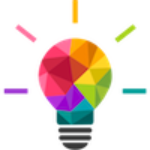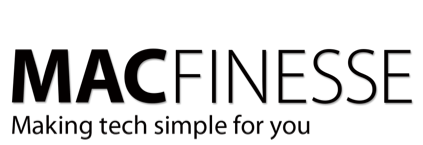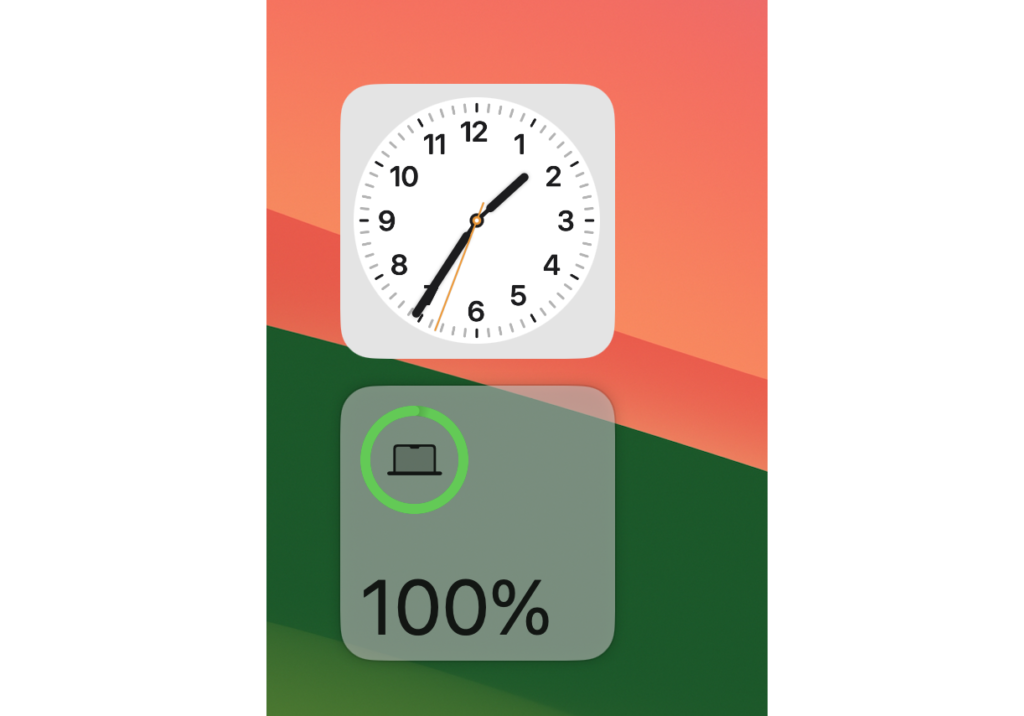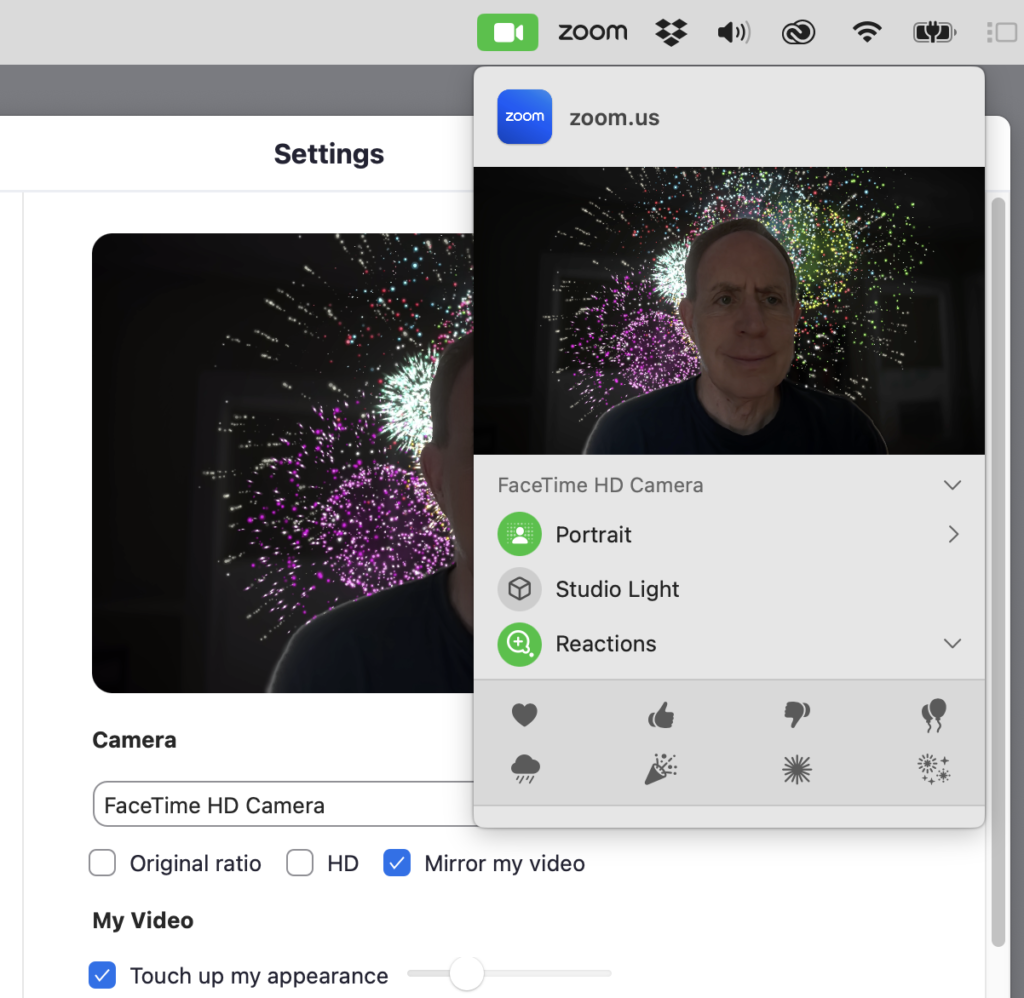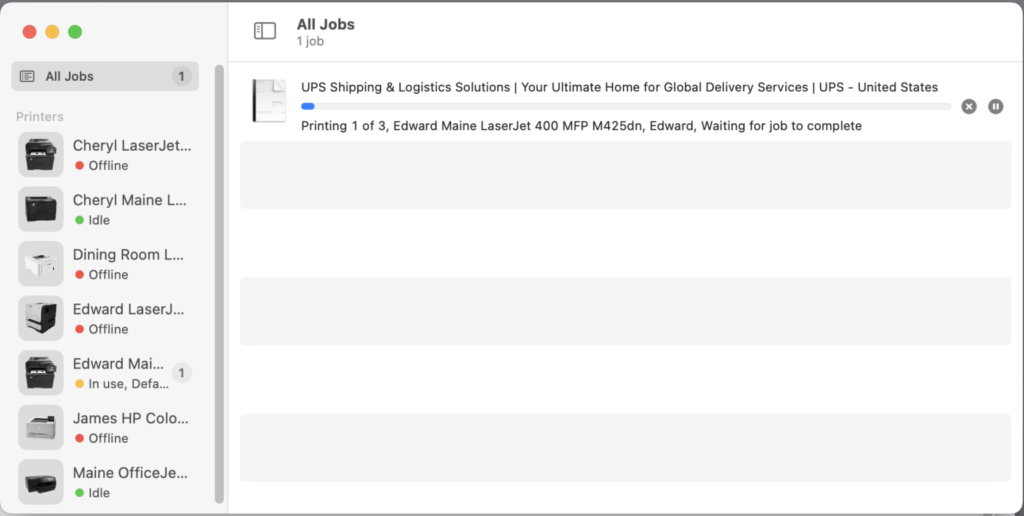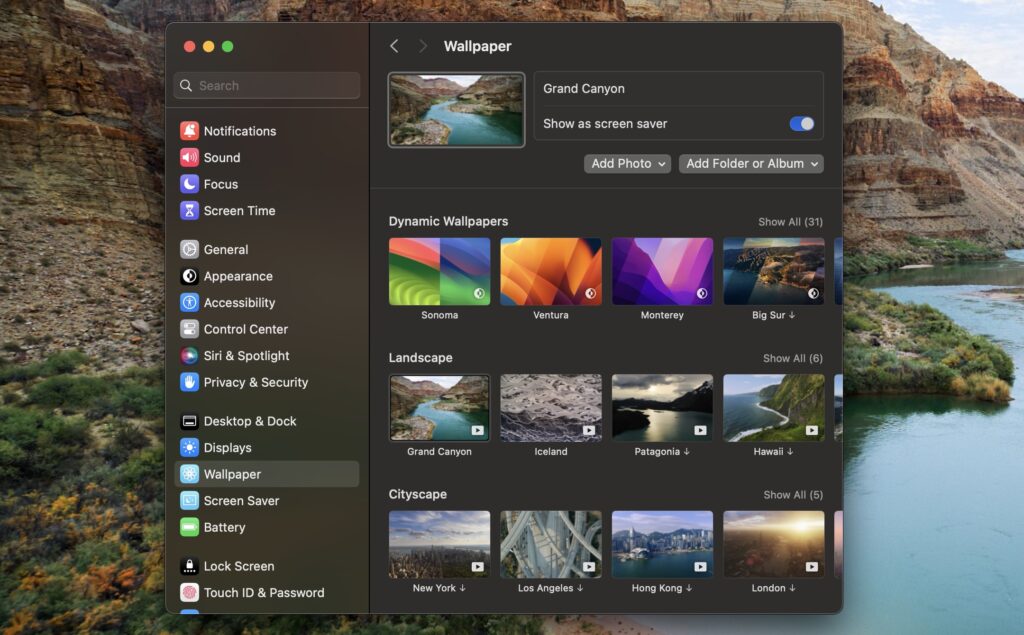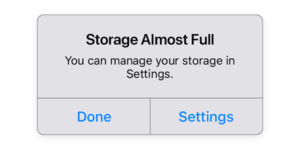Apple’s Latest is Their Greatest
Apple this week released the very latest version of their California-themed operating system software for Macs, Mac OS 14 Sonoma. Every year at about this time, Apple releases their latest and greatest Mac update. Their hope is that as many Mac users as possible will update their devices. As always, there is a laundry list of new features and shiny things to experience. Whether or not it is a good choice for you to upgrade to MacOS Sonoma has a lot of contributing factors worth considering. Some users experience performance issues after updating their Macs, so it’s worth researching it first before diving in.
Can My Mac take this upgrade?
Not sure if you’ll have the option? Apple says these are the Macs that will support macOS Sonoma:
- iMac: 2019 and later
- iMac Pro: 2017
- Mac Pro: 2019 and later
- Mac Studio: 2022 and later
- MacBook Air: 2018 and later
- Mac mini: 2018 and later
- MacBook Pro: 2018 and later
For the many people out there currently using the 2017 model or earlier MacBook Pro, you are out of luck. Ventura is the last OS you’ll be able to run. As of this writing, Ventura 13.6 is the latest. It is likely Apple will release at least one more security update, probably named 13.6.1.
Apple has their own page, MacOS Sonoma, which gives all the highlights.
Reasons to upgrade to MacOS Sonoma
Desktop Widgets
The most visible new feature in Sonoma is the one that lets you place widgets anywhere on the desktop. It’s the latest of many features (like the Notification Center) that Apple first introduced on the iPhone and iPad and now brings to macOS. Sonoma lets you drag widgets to any position on your desktop from either the Notification Center or a Widget Gallery.
New Safety Features
Sonoma offers secure and unhackable passkeys. If you have an Apple ID, you automatically get assigned a passkey when you upgrade your OS to the new versions, and you can start signing into Apple sites using Touch ID on a Mac.
You can also share passwords and passkeys with trusted contacts. The result will be a lot fewer shouts of “What’s the Amazon password?” from family members.
Other web-related enhancements include autofill for one-time passwords sent to you via Mail (similar to how Messages does now) and the automatic deletion of one-time passcodes sent via Messages.
Better Notes
Notes gets a major overhaul, allowing you to view PDFs and scans inside a note, and—an especially welcome feature—you can now create links between notes.
Videoconferencing
New distractions become available when you’re videoconferencing, whether with FaceTime or third-party apps like Zoom. A new Reactions feature lets you signal your reaction to the presenter by holding up your hands in thumbs-up or similar gestures to trigger background effects like fireworks, confetti, or laser beams.
If you’re the presenter in a video call, you can see in a thumbnail window exactly what other people are seeing when you share your screen. You can use an iPhone-style Portrait mode in Sonoma’s video, blurring the background around you. Also, an oval-shaped overlay of your face above the slide you’re showing or position the slide or shared screen in a frame behind you. Like most of the high-tech video enhancements in Sonoma, these video features are Apple-Silicon-only.
Print Center Enhancements
A new Print Center app replaces the separate windows that opened for different printers. Print Center displays all print jobs for all your printers in a single window, making it much easier to tell when you’ve printed to the wrong printer and easier to keep track of multiple print jobs.
New Apple TV-style wallpapers and screensavers
The coolest-looking thing in Sonoma is probably its collection of wallpaper-turned-screensavers, mostly a collection of high-definition videos of cities or nature that smoothly and continuously zoom around their subjects. You get the best effect when you use the same video as your wallpaper and screensaver, which you can do with a toggle in the Settings app.
One big reason to upgrade
As Apple releases new models of Macs, from this point forward, they will only run the Sonoma OS. Apple’s security and stability support for previous version of the Mac OS will dwindle. That makes Sonoma the most stable and secure version of OS software to run on your Mac.
One Reason to NOT Upgrade
If you have a mission-critical app that you use in your daily business, you may want to wait until the authors of that software have released a version confirmed to be compatible with Sonoma. Reverting your Mac system backwards to a version pre-Sonoma is a non-trivial task. It will likely involve hours of labor and some major headaches.
Also, unless there is a specific new feature in Sonoma that you are wanting to take advantage of, your current Mac operating system will continue to work just fine. It will likely be supported by Apple for at least another year or two with security and stability updates.
An Ounce of Prevention…
If you are ready to dive in, the very first thing to do is to make a solid backup of your existing data, using TimeMachine or other backup software. RoaringApps has a full listing of which apps are compatible with Sonoma and which are not. The installer download is huge, and you will need plenty of hard drive space for the install to complete.
Go to Apple Menu:System Preferences:Software Update or on a Ventura Mac, Apple Menu:System Settings:Software Update to allow your Mac system to update to Sonoma.
Want some help with that?
Contact Us if you would like some help with making your transition to Sonoma as smooth and as safe as possible. We will get it done!