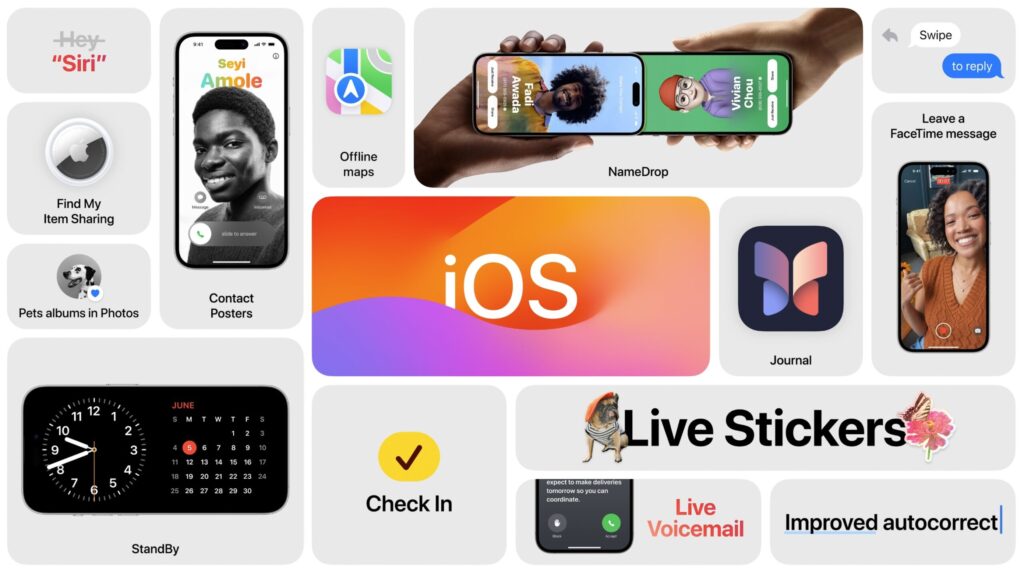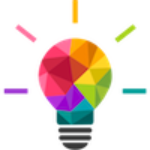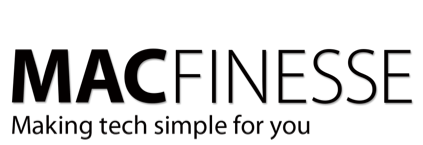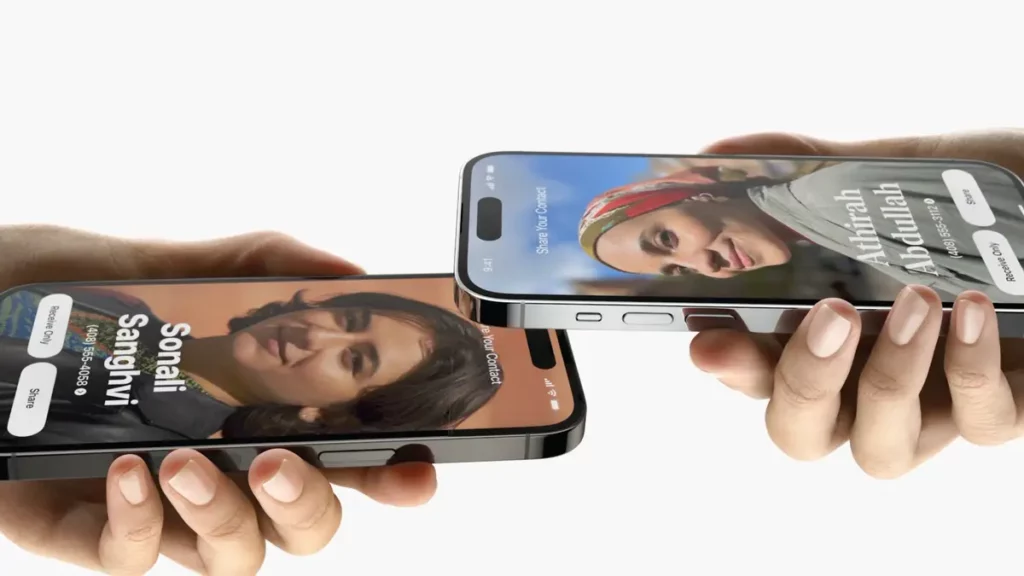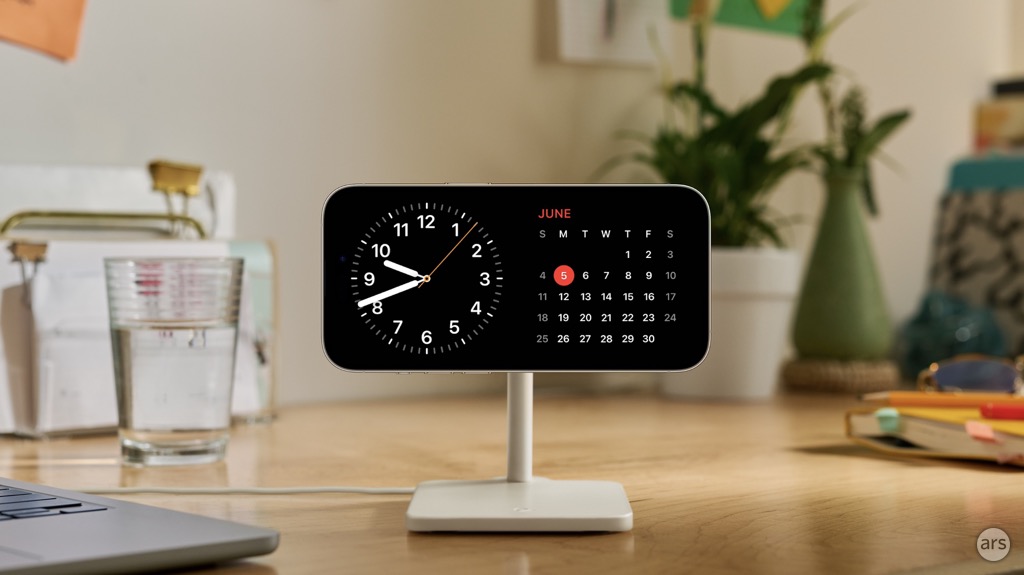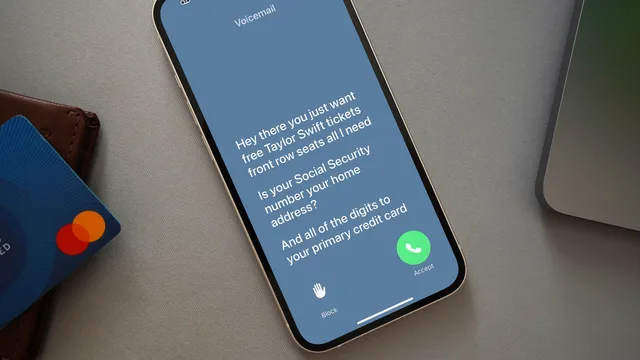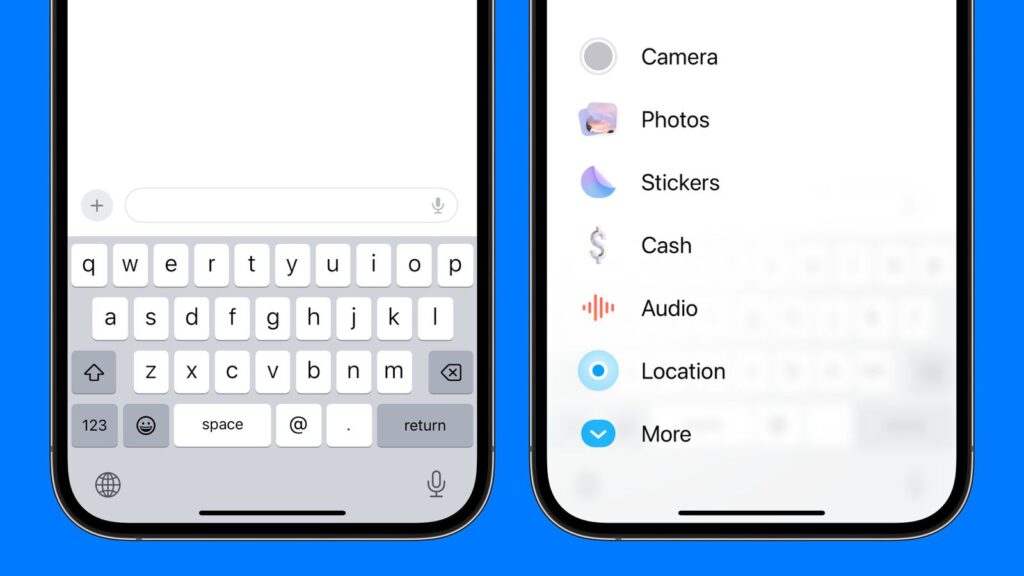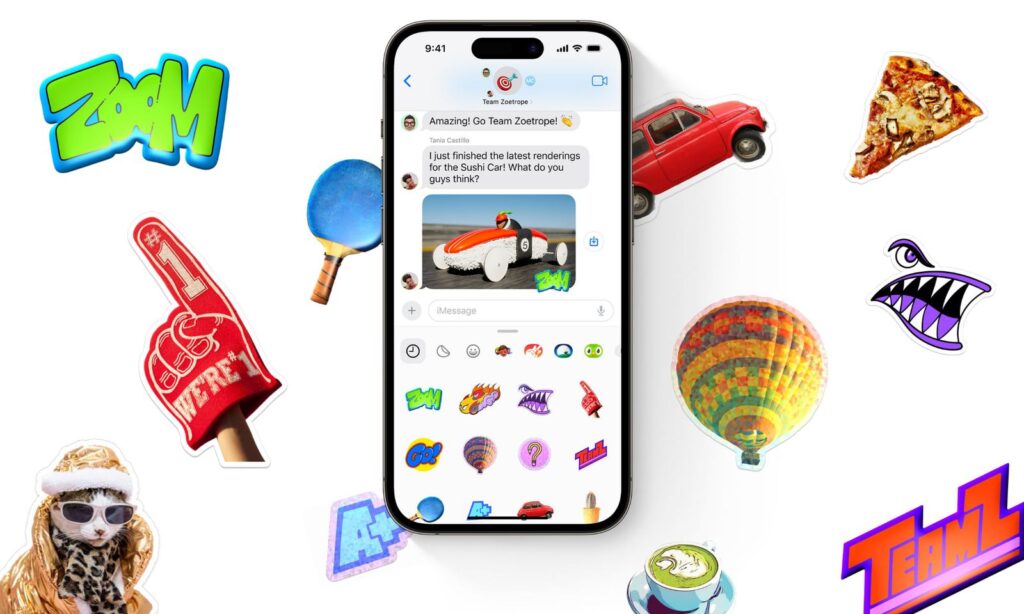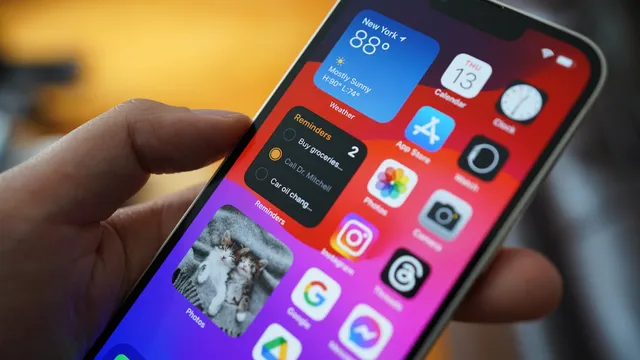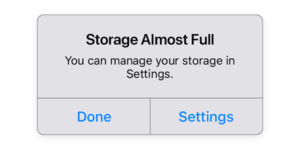The Latest iOS, Shiny & New
Apple this week released the latest version of their software to run on iOS devices, named iOS 17. It includes a ton of new features, some of which are only available on their newest phones. But most of the refinements and new apps are available on all models, and it’s well worth considering the upgrade.
Unfortunately, Apple has drawn a line in the sand, and older iPhone models will be excluded from this upgrade. Here’s a list of supported phones for iOS 17:
- iPhone 15 & Pro (will ship with iOS 17)
- iPhone 14 & Plus, Pro, Max
- iPhone 13 & mini, Pro, Pro Max
- iPhone 12 & mini, Pro, Pro Max
- iPhone 11 & Pro, Pro Max
- iPhone XS & XS Max
- iPhone XR
- iPhone SE 2nd generation and newer
iPhone 8 models and older are not supported – iOS 16 will be the last version those phones can run.
What’s new in iOS 17?
NameDrop
NameDrop is an AirDrop feature that lets you exchange contact information with someone by touching two iPhones together. Bringing two devices together will automatically pop up a contact sharing interface. The update also includes personalized contact posters and a new gesture for content sharing.
Standby Mode
StandBy (aka Nightstand Mode) turns your iPhone into an alarm clock, a clock radio, or a calendar when it sits horizontally in a charger. You can choose to display a classic clock and calendar or one of several other analog and digital clock faces. Or you can also choose to display full-screen widgets.
Live VoiceMail
Live voicemail transcribes the incoming caller’s message for you so that you can read the message first before picking up or hanging up. Starting in iOS 17, users have the option to respond to the call while the voicemail is being recorded, block the caller in the case of an unknown number, or send a message to the person if they are saved in their contacts
iMessage Features
The Messages app in iOS 17 is getting a major boost with new features for stickers, reactions, and more. The interface has been overhauled with easy access to things like the camera, the Photos app, location sharing, GIFs, and more. The design of Messages is to cut down on clutter. Check In is a safety feature that you can use when you’re traveling to have someone else keep an eye on your progress.
Stickers
In the “not mundane” category, all emoji are now considered stickers, in addition to actual stickers. Emoji now behave the same way as stickers, so in addition to simply inserting them into a conversation, you can also drag them anywhere on a message, and you can layer them on top of one another to create little emoji scenes.
Interactive Widgets
Widgets that once forced you into apps when you tried to interact with them now behave natively on the home screen, so you’ll easily save a second or two, here and there, by not having to wait for the apps to load up when you tap on the home screen elements.
Other new features coming to iOS 17
Of course, there’s much more to iOS 17:
- Improved autocorrect – now you can type in the f-bomb and not be corrected…
- FaceTime Message – instead of just leaving a voicemail message, you can leave a video message
- Offline maps – if you are out in the middle of nowhere, maps are now usable even without connectivity
- Contact Posters – lets you customize how your profile appears when you interact with other iPhone users, including profile photos, special typography and font colors, and more
- AirTag Sharing – Apple’s trackers are about to get more useful — you’ll be able to share them and other Find My objects with up to five other people.
- Pets Album in Photos – The “People” album is now the “People and Pets” album, because the Photos app can detect animals, and specifically, animals that are important to you because of the number of photos that you have of them.
Yeah, but what isn’t there?
Some features you may be looking for won’t be there when you update your iPhone in September. While they’re part of iOS 17, they won’t be ready until later this year:
- AirDrop over the Internet
- Journal app
- Collaborative Apple Music playlists
- AirPlay in hotel rooms
- NameDrop to Apple Watch
- Messages improvements
- News widget
- Apple Music Favorites
- PDF forms
- Fitness+ Audio Focus
- Tap to Unlock Matter locks
- Easier Apple ID sign-in when setting up devices
Steps to upgrading to iOS 17
As usual, when considering any major upgrade, the first thing you should do is to make sure that your iPhone is fully backed up. You can do this either to your computer or to the cloud. You can check that under Settings:(Your Name):iCloud:iCloud Backup and choose “Backup now.” Alternatively, you can connect your iOS device to your computer and let it back up there.
How to Download and Install iOS 17
On your iPhone, go to Settings:General:Software Update. From September 18th on, you will see an option to upgrade to iOS 17.
Where can I learn more:
Apple has their own page that outlines in-depth all the new features contained in this upgrade.
MacRumors has an article titled, “Just Installed iOS 17? Here’s 12 Things to Do First:”https://www.macrumors.com/guide/ios-17-things-to-do-first/
What if I’m unsure and want some help to do this upgrade?
Excellent! Contact Us when you are ready and we’ll make sure to take care of you!