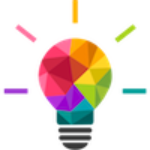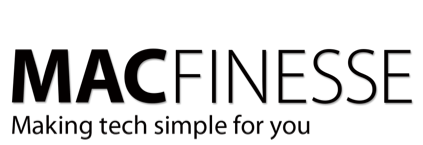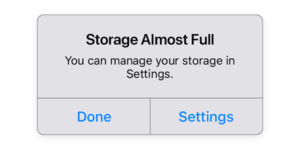Don’t you wish there was an easy way to send large email attachments that didn’t require registration, passwords or codes? If you have an iCloud account, you’re already set. Mail Drop is a feature that lets you send large files, up to 5GB, via iCloud. This is a handy feature for people who may be frustrated by the tiny attachment limitations of most email clients.
How Mail Drop Works
First, you need to have an iCloud account. You can utilize Mail Drop from iCloud.com or from the Mail app on your iOS device or Mac.
When you attempt to send an attachment that is too large, you can opt to use Mail Drop. The Mail app uploads the file to iCloud and provides the recipient with a link to download it. This allows your large file to get around the file size limitations of most email clients, as the file is never really added as an attachment.
However, once you send a file(s) to iCloud using Mail Drop, there is no way to remove it. Instead, they automatically expire after thirty days. The good news is that Mail Drop does not count against your iCloud storage. That being said, you don’t have unlimited Mail Drop storage. Each user has a storage limit of 1TB. If you go over this limit, you will not be able to use Mail Drop until one of your files expires and that storage space is reclaimed.
Using Mail Drop with iOS and macOS Mail Apps
Since Mail Drop uses iCloud for storage, it is automatically enabled for Apple Mail apps. This means that you don’t really have to do anything to start using it. To get started, compose an email and hit the paperclip to add an attachment. When you attempt to send an email with an attachment over 20MB, a window will pop up. This window informs you that the attachment is too large and asks you if you want to use Mail Drop. You’ll still have the option to send the file as a normal attachment, but if it’s over 20MB, it will fail. So you’re going to want to use Mail Drop.

To enable Mail Drop, simply tap or click on the “Use Mail Drop” button. Your file will then be uploaded to your iCloud account. From there, just send the email as usual. Instead of seeing a standard attachment, the recipient of the email will see a download link for the file in iCloud. Your file will be available to download for thirty days. After that, the file will be automatically deleted and iCloud storage space is reclaimed.
In order to download your file, the recipient of your email can use any email client on any operating system.
Using Mail Drop with Non-iCloud Email Accounts
If you don’t use your iCloud email account, don’t worry. You can still use iCloud to host your large files for non-iCloud email accounts. Mail Drop will work for any email account that you have linked to your Apple Mail app. The only caveat is that the email account must support the IMAP protocol. This shouldn’t be an issue for most people, as services like Gmail, Outlook and Thunderbird are all IMAP compatible.

To use Mail Drop with an account, open up the Mail app on your macOS or iOS device. Open the Mail app menu and select “Preferences.” From here, click on “Accounts.” In the column on the left you should see a list of your linked email accounts. Highlight the email account you’d like to use Mail Drop with by clicking on it. Finally, click on the “Advanced” tab and check the box labelled “Send large attachments with Mail Drop.”
Troubleshooting Mail Drop
Sometimes Mail Drop doesn’t want to work. This can be frustrating, but see if any of these common problems is the culprit:
- The email, including attachments, is larger than 5GB. Mail Drop has a 5GB limit, so exceeding that limit will cause it to fail. Try compressing your files or sending them in multiple messages.
- You’re trying to send a folder of files. In order to do this you must compress the folder first. To do this, Control + Click or tap the folder with two fingers and choose “Compress” from the menu.
- You’ve reached the 1TB Mail Drop storage limit. Unfortunately you can’t delete old Mail Drop files. This means you’ll just have to wait until older items expire and storage space is freed up.
- You don’t meet the minimum system requirements for Mail Drop.
Mail Drop is a convenient way to send large files via email. Even if you only have to do so once in a while, it’s faster and less of a headache than using an alternative method.
Wait… Can’t you just do this for me?
Yes! Contact Us and we will help you get it done!