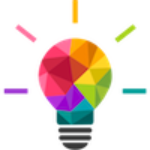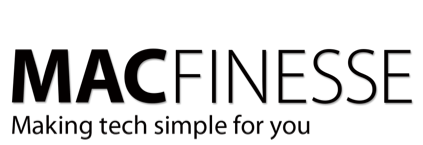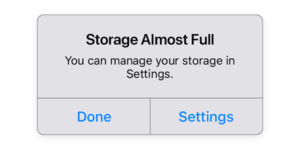Why might this be important?
Apple this week released the very latest version of their California-themed operating system software for Macs, Mac OS 13 Ventura. Every year at about this time, Apple releases their latest and greatest Mac update. Their hope is that as many Mac users as possible will update their devices. As always, there is a laundry list of new features and shiny things to experience. Whether or not it is a good choice for you to upgrade to MacOS Ventura has a lot of contributing factors worth considering. Some users experience performance issues after updating their Macs, so it’s worth researching it first before diving in.
Can My Mac take this upgrade?
In recent years, Apple has allowed aging Macs to continue upgrading. This year; not so much. Only these models will work with Ventura:
- iMac 2017 and later
- Mac Pro 2019 and later
- iMac Pro 2017
- MacBook Air 2018 and later
- Mac mini 2018 and later
- MacBook Pro 2017 and later
- MacBook 2017
For the many people out there currently using the 2015 model or earlier MacBook Pro, you are out of luck. Monterey is the last OS you’ll be able to run. As of this writing, Monterey 12.6 is the latest. It is likely Apple will release at least one more security update, probably named 12.6.1.
Apple has their own page, all about Ventura which gives all the highlights.
Six Reasons to upgrade to MacOS Ventura
You can unsend messages
If you’ve ever hit the send button in Mail or Messages and immediately regretted it, you’ll love Ventura’s new “unsend” feature. For up to ten seconds after you hit that button, you can unsend a message. MacWorld has an article that describes how this works.
Use your iPhone as a webcam
In Ventura, you can use your iPhone as a webcam. Just put it close to your Mac, and it will connect automatically. It supports Center Stage, so if your Mac has an ultra-wide lens, you can have it follow you as you move around.
New apps
Freeform is a brand new app that’s coming with Ventura and iPadOS 16. You can use it to write or draw with an Apple Pencil and add hyperlinks, images, files, and videos.
Stage Manager is a new way to create separate workspaces on your Mac. It puts the window you’re working in “on stage” front and center of your screen.
Shared Photo Library
The new version of Photos in Ventura allows you to create a shared photo library. You can now share a whole library with friends so you all could add photos, edit, organize, add keywords and captions.
Live Text in video
Live Text, the feature that recognizes text in images and allows you to copy it, now works in videos on macOS Ventura.
Better games
Games run faster and more smoothly in Ventura thanks to Metal 3, and you can now use SharePlay to play along with friends.
One big reason to upgrade
As Apple releases new models of Macs, from this point forward, they will only run the Ventura OS. Apple’s security and stability support for previous version of the Mac OS will dwindle. That makes Ventura the most stable and secure version of OS software to run on your Mac.
One Reason to NOT Upgrade
If you have a mission-critical app that you use in your daily business, you may want to wait until the authors of that software have released a version confirmed to be compatible with Ventura. Reverting your Mac system backwards to a version pre-Ventura is a non-trivial task. It will likely involve hours of labor and some significant headaches.
Also, unless there is a specific new feature in Ventura that you are wanting to take advantage of, your current Mac operating system will continue to work just fine. It will likely be supported by Apple for at least another year or two with security and stability updates.
An Ounce of Prevention…
If you are ready to dive in, the very first thing to do is to make a solid backup of your existing data, using TimeMachine or other backup software. RoaringApps has a full listing of which apps are compatible with Ventura and which are not. The installer download is over 12Gb huge, and you will need plenty of hard drive space for the install to complete.
Go to Apple Menu:System Preferences:Software Update to allow your Mac system to update to Ventura.
Want some help with that?
Contact Us if you would like some help with making your transition to Ventura as smooth and as safe as possible. We will get it done!