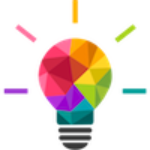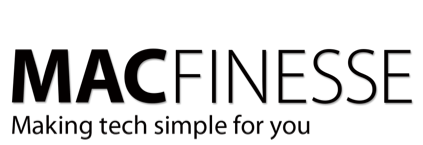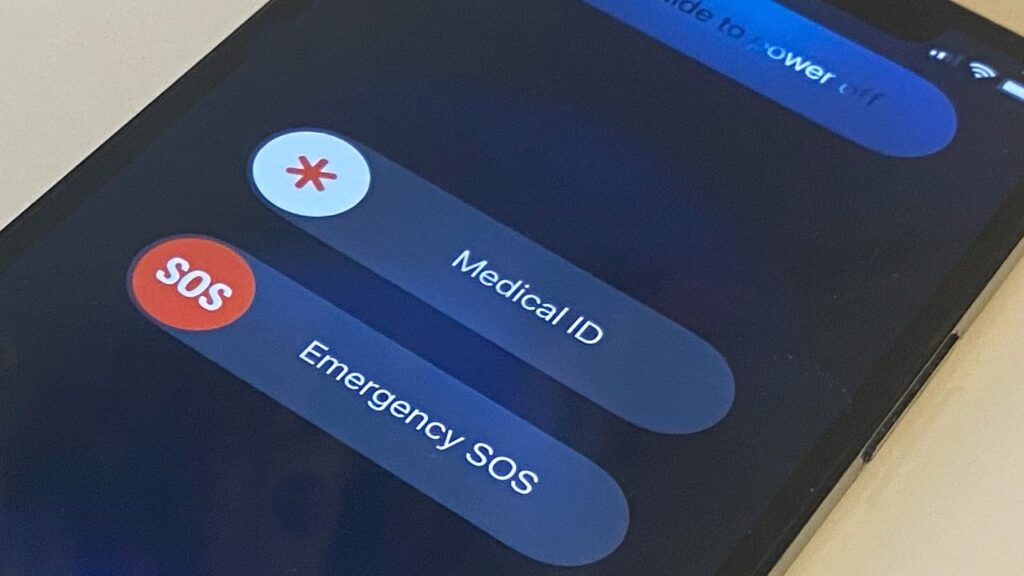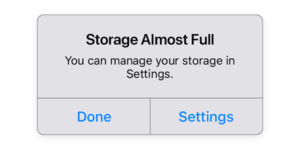It’s been seven years since Apple introduced the Medical ID on your iPhone, and if you still haven’t set it up, here’s how you do it — and why you should.
The Health app on your iPhone was introduced in 2014. It is where you can enter your Medical ID details — and that’s the kind of information that can help you in emergencies. For instance – if you are in a car crash and are unconscious, the EMT’s can easily read your Health details. Not only can they know of things like medicine allergies, blood type, height and weight, but they can also call your emergency contacts, and that call will show up on their phone as you, since it is coming from your phone. All of this without having to know your passcode to unlock the phone while you’re unconscious.
A few moments of work now can potentially save your life later.
How to add your Medical ID information
- Open the Health app and tap on the Browse button at bottom right
- Tap on your profile picture at top right
- Choose Medical ID
- Choose Edit
- Most importantly, make sure Show When Locked is turned On
It’s up to you what medical information you add, but some of it will be already filled in. Your name and birth date will have been gathered from when you first created your Apple ID, however many years ago that might be.
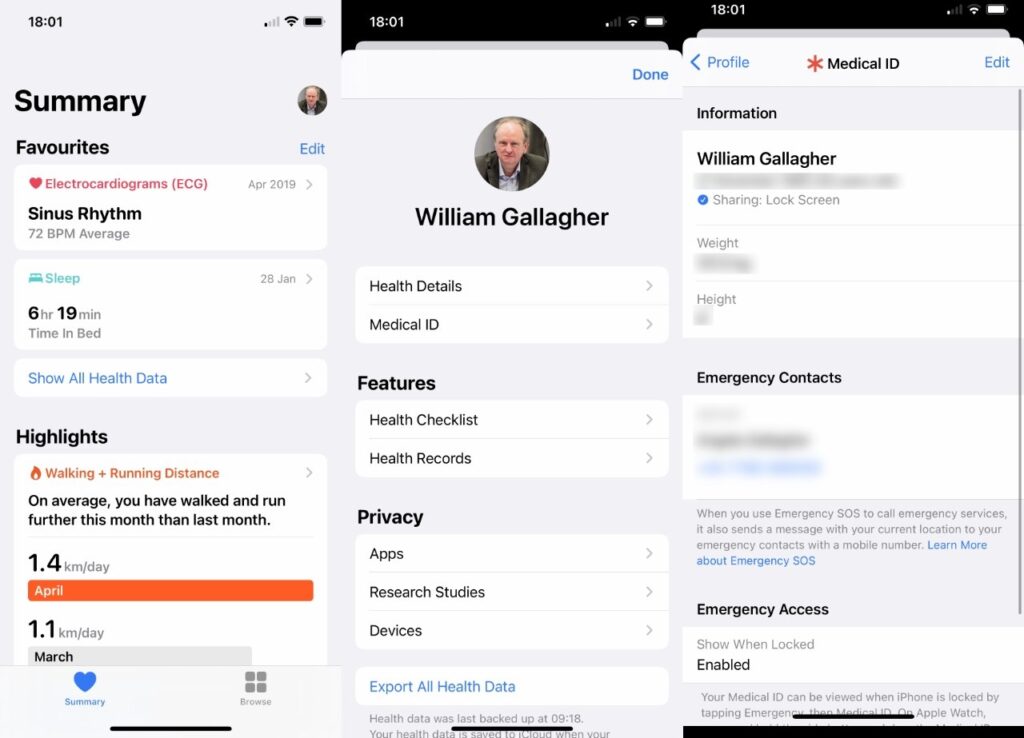
And then your current age will be automatically calculated and displayed, too.
Until you press the Edit button, the screen only shows you what information you have entered. This is what first responders will see when they access your Medical ID.
Once you’ve tapped on Edit, the page expands to include all possible categories that Apple’s Health app tracks. Some of that is very general, such as:
- Medical Conditions
- Medical Notes
- Allergies & Reactions
- Medications
Each of these is a free-text field in which you can enter anything. Do take the time to check the spelling of medications and conditions. Most of the rest of the options are more specific:
- Blood type
- Whether you’re an organ donor
- Weight
- Height
- Primary language
Add emergency contacts to your Medical ID
Tap on Add emergency contacts and your iPhone will present your Contacts list to you. Choose whose name you want shown as your emergency contact, and then you are shown their complete contact details.
Choose which is the best way to reach them, most typically their cell number.
Then iOS asks you who they are and presents a long list of options including spouse, mother, father, and so on. You can add more than one contact.
When you’re finished choosing them, tap Done.
What happens next
Hopefully the only thing that ever happens is that the figure you entered for your weight gets progressively less accurate. However, should you be involved in an accident, or any event that incapacitates you, the emergency services can now get this vital detail.
To do this, they have to press and hold on both the sleep/wake button and either of the volume buttons. This is how you make an emergency call, but it also shows responders a Medical ID button.
When they tap that, they get a screen showing all the medical details you’ve chosen to list.
Seems too complicated?
That’s why we’re here – to help you. Contact Us and we can get you taken care of!
(This article is extracted from appleinsider.com)