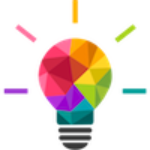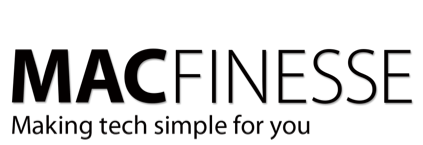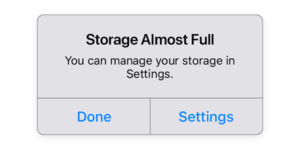Maybe your dad was right after all
All of us have gotten the advice at some point. When your electronic devices are acting up, simply turn the thing off – wait a few moments – and then turn it back on again. It’s amazing how universal that action can be to solve a world of electronic problems. But why is that? Why does that work so well so often?
A House of Cards
When you first turn on your Mac, iPhone, or cable modem, it’s like you begin to stack playing cards, one on top of the other. The longer the device is powered on, the taller and the more unstable the stack can become. The longer your gear is on, the further away it gets from optimum operating mode. And the more likely that performance will lag and stability will wane, even to the point of the device “freezing” or “crashing.” Turning it off and back on has the effect of starting over with your stack of cards. That’s the point at which the programming for your device is in the most “known” state. This potentially makes your device more unstable, and it upps the likelihood that unexpected behaviors will show up.
Putting your Mac laptop to sleep does not reset the system. I generally recommend either shutting down or restarting your Mac every other week for sure. If you have a desktop Mac that is always powered on, you can go to System Preferences:Energy Saver and set a weekly time for the Mac to restart itself. You can also create a weekly recurring calendar event to remind you to do a quick restart of your Mac.
As to iPhones and iPads, they seem to remain stable for months at a time (until they aren’t). Since a restart of an iOS device takes less than 2 minutes, I recommend doing that at least quarterly, or even once a month if you want to really stay on top of things. You can either press and hold the external power button to restart it, or go to Settings:General:Shut Down instead.
What Else Can I Do?
If your Mac is still exhibiting strange behavior, you could initiate a Safe Boot (instructions are here). When your web browser gets erratic, you can clear your browser’s cache, or run Malwarebytes. If your Mac or iOS device is still acting strange, you can upgrade to its maximum operating system. On the Mac, you’ll find that at Apple menu:System Preferences:Software Update, and on iOS devices, you’ll find it under Settings:General:Software Update.
Help Mr. Wizard!
We are here and happy to help you keep all of your Apple devices running smoothly and as fast as possible. Contact us if you would like some help!